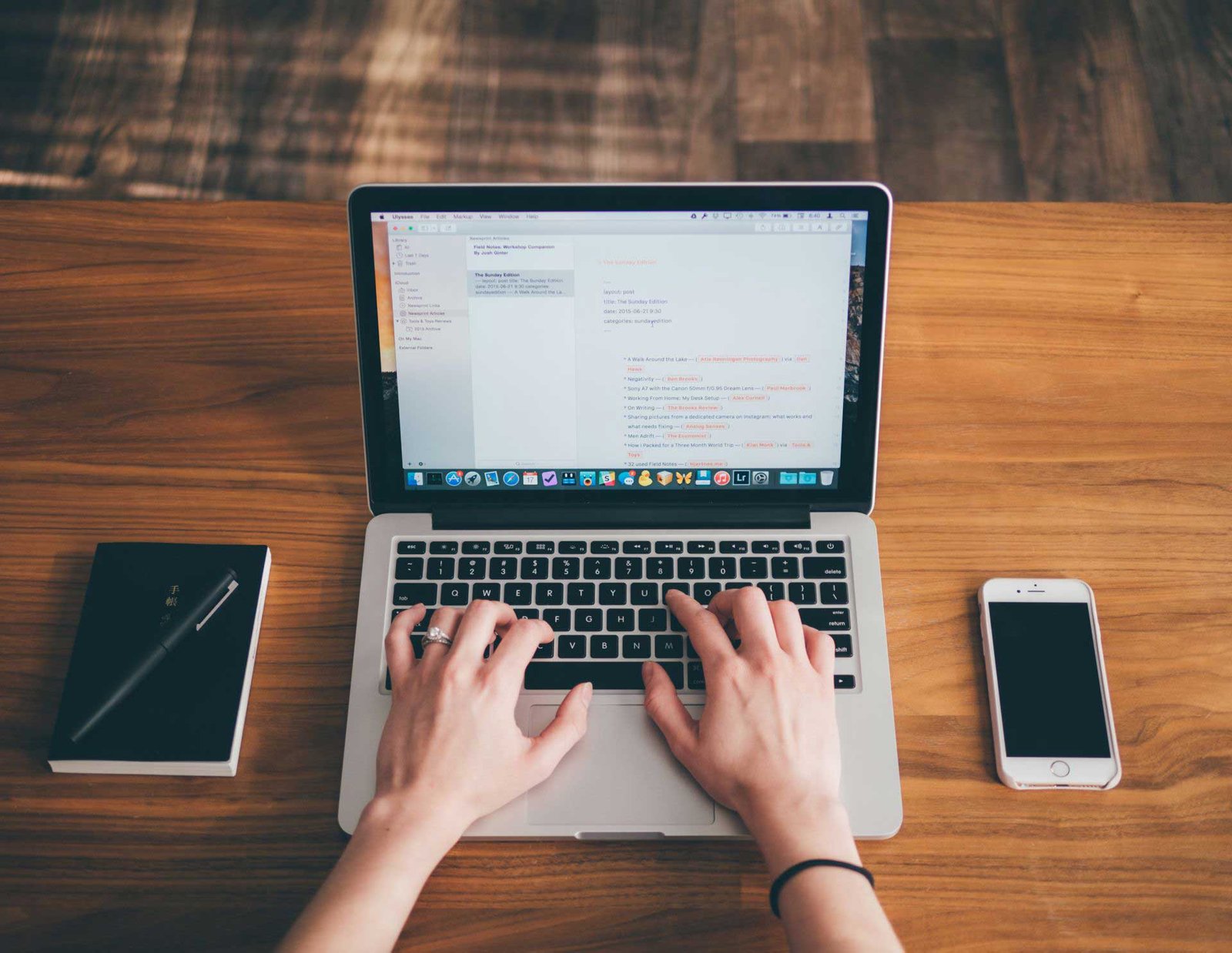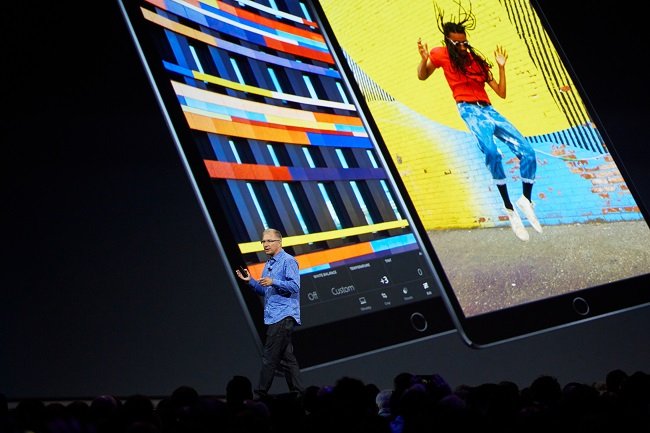In the modern age, privacy is an important aspect for all of us. This is true even when we browse the internet for different purposes. If you have noticed, the default setting of most web browsers is public mode. This means that whenever you open the web browser, it displays your web browsing history automatically. Whoever opens the browser can see this history of all the websites that have been previously visited by different users.
Apple’s iCloud has a special feature that shares the information with all the Apple devices. When you visit a site in your Mac, it can be seen when somebody else opens the iPhone or iPad. This is a great problem, especially if you share your devices with others at home or office. Even if they do not bother to check your history, they may accidentally find it out using Safari on your iPhone, iPad or Mac.
It has been found out that even if the web history is deleted from Apple devices, it may still be present on iCloud which can be recovered easily. Although iCloud account is protected by password, criminals can easily get access to your password and uncover your browsing history. So, it is high time that technology helps you keep your browsing history a secret for your own good.
Private browsing

Private browsing is a feature you can find in Apples’s OS X and iOS since the versions Safari 5.1 and iOS5. This is very important in scenarios like you are shopping for a present and wants to keep it a secret. Sometimes adults do not want others, especially children to find out that they visited adult sites. If you are browsing different sites and you want to keep it to yourself, you can always turn on private browsing.
Private browsing in iPhone and iPad

Here are the three steps to turn on private browsing in iOS.
- Open Safari
- Press the Pages icon which is shaped as two squares
- Tap Private
This is the private browsing mode. You will get an alert to tell you that the OS will not remember your search history, the pages you visited or AutoFill information. You can tap the Search field to search for a site or the Add icon to browse the websites saved as bookmarks. Keep in mind that in private browsing mode, the Smart Search field and the Menu bar will be dark grey in color. To turn off the private browsing mode, tap the Pages icon and Private again.
Private browsing in Mac OS X
There are just two steps to turn on private browsing mode in Mac OS X.
- Open the Safari web browser
- Select File > New Private Window
The window you view now is in the private browsing mode. When this is turned on, OS X will not remember any of your search history or search pages. Keep in mind that this mode is applicable only to the window you just opened. To verify, check whether the Smart Search field is in dark grey color. If it is not, then it is not private browsing window. If you open a new window using File > New Window, this will not be a private window. So, be careful to make sure before you start browsing.
Enabling private browsing mode is very important when you are using shared devices. This will prevent someone else from accessing your account accidentally where your credentials are saved in cookies. Each browser has different settings and it will be better if you get acquainted with these before you start internet browsing.