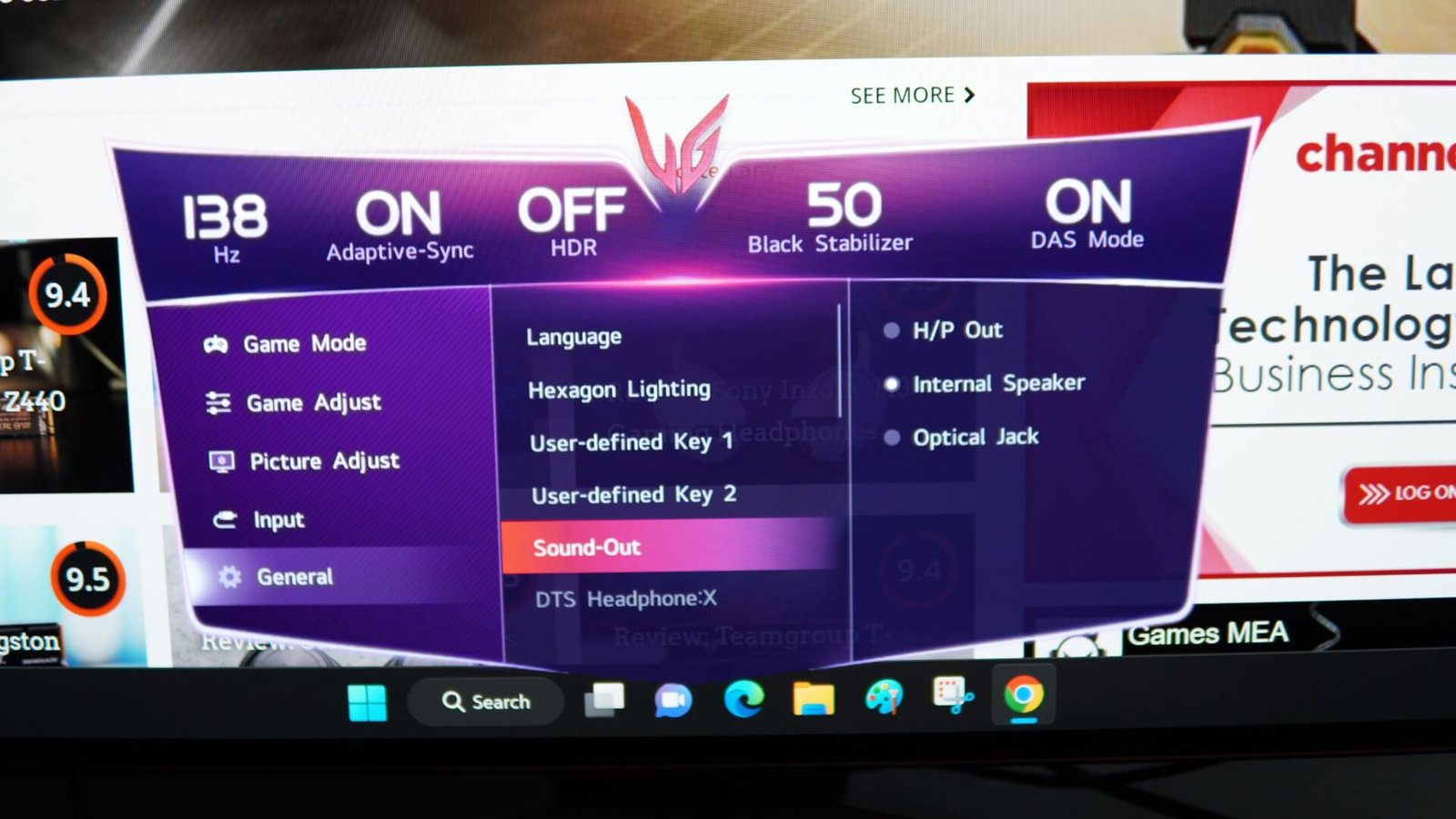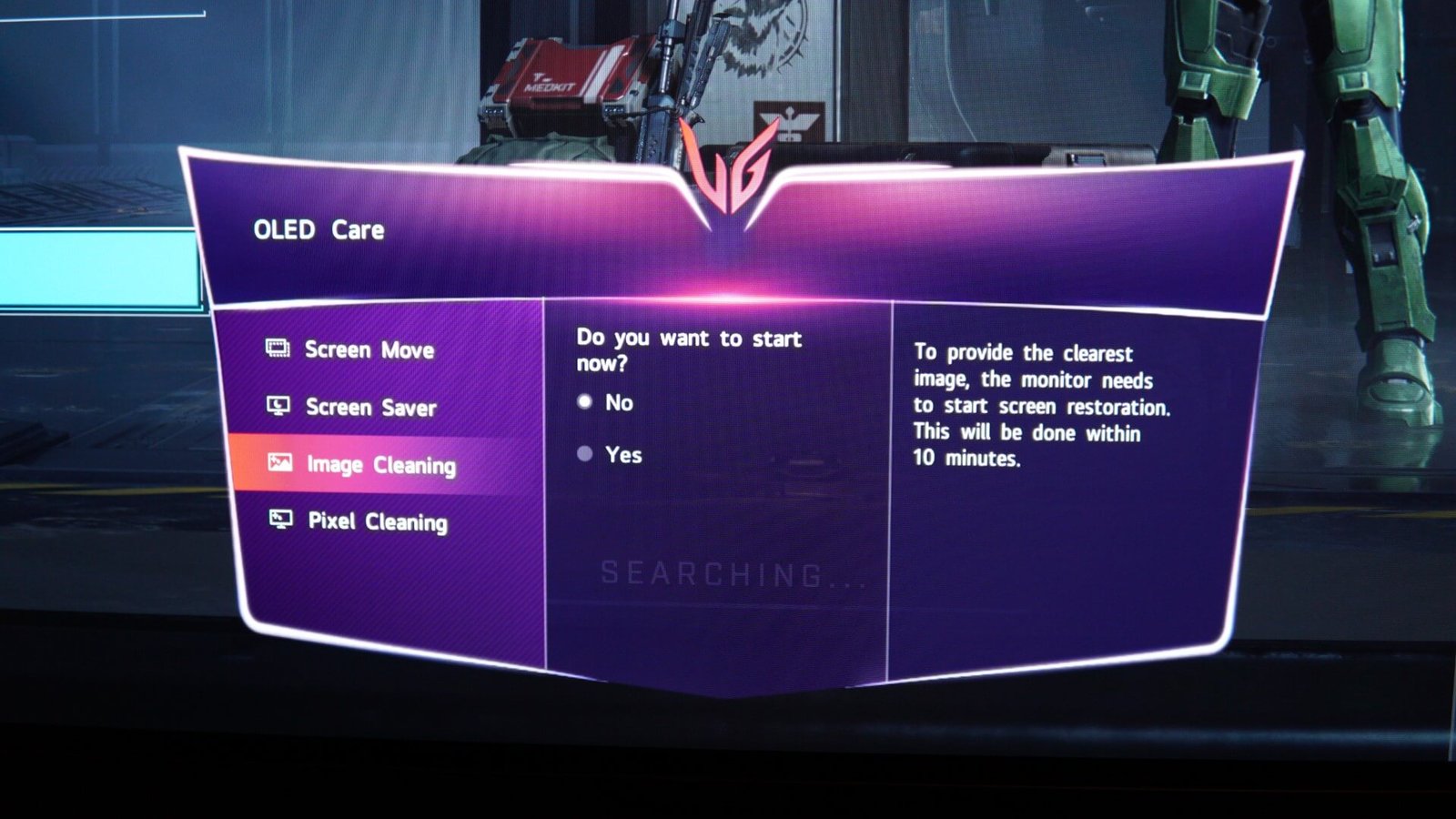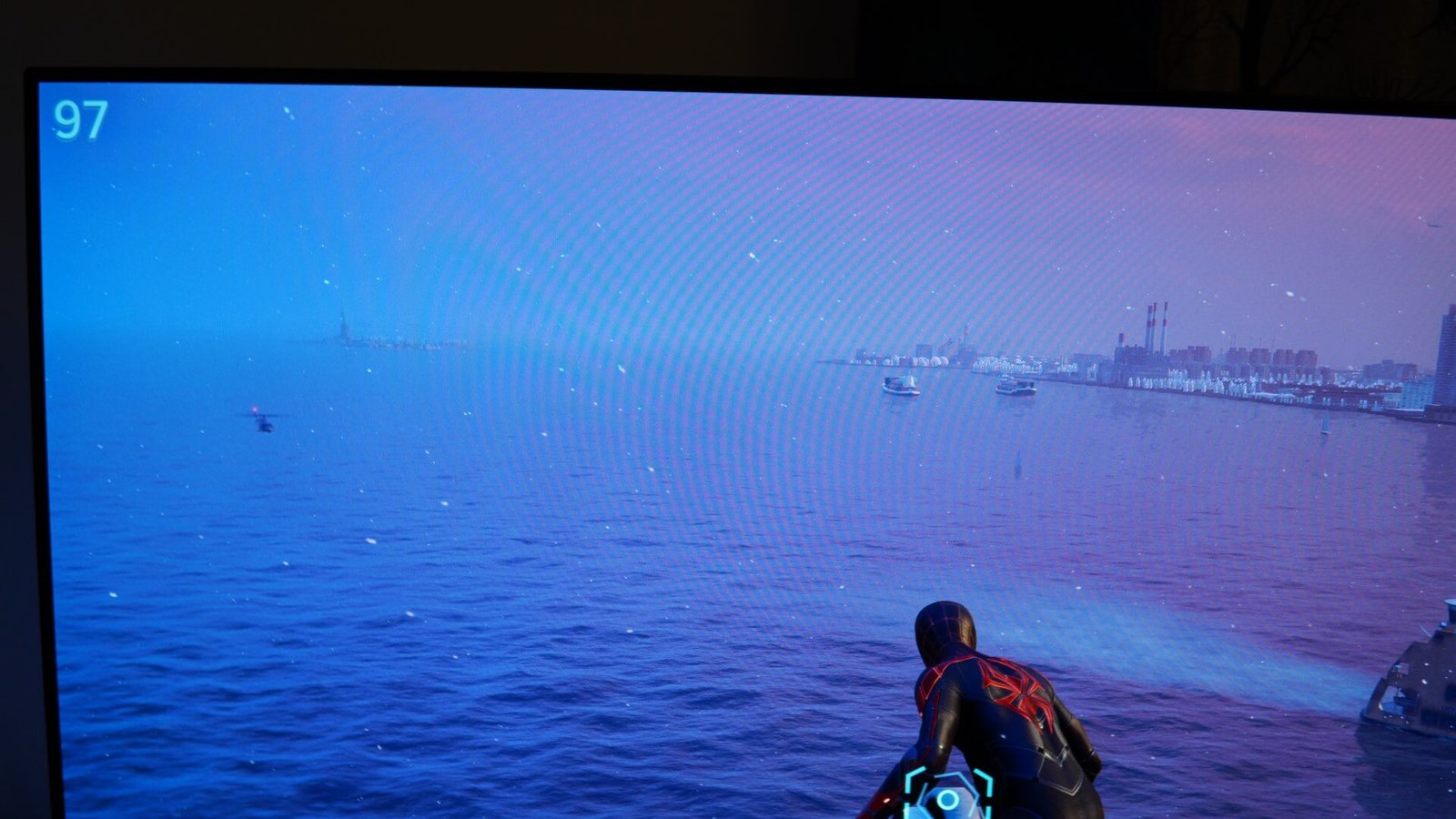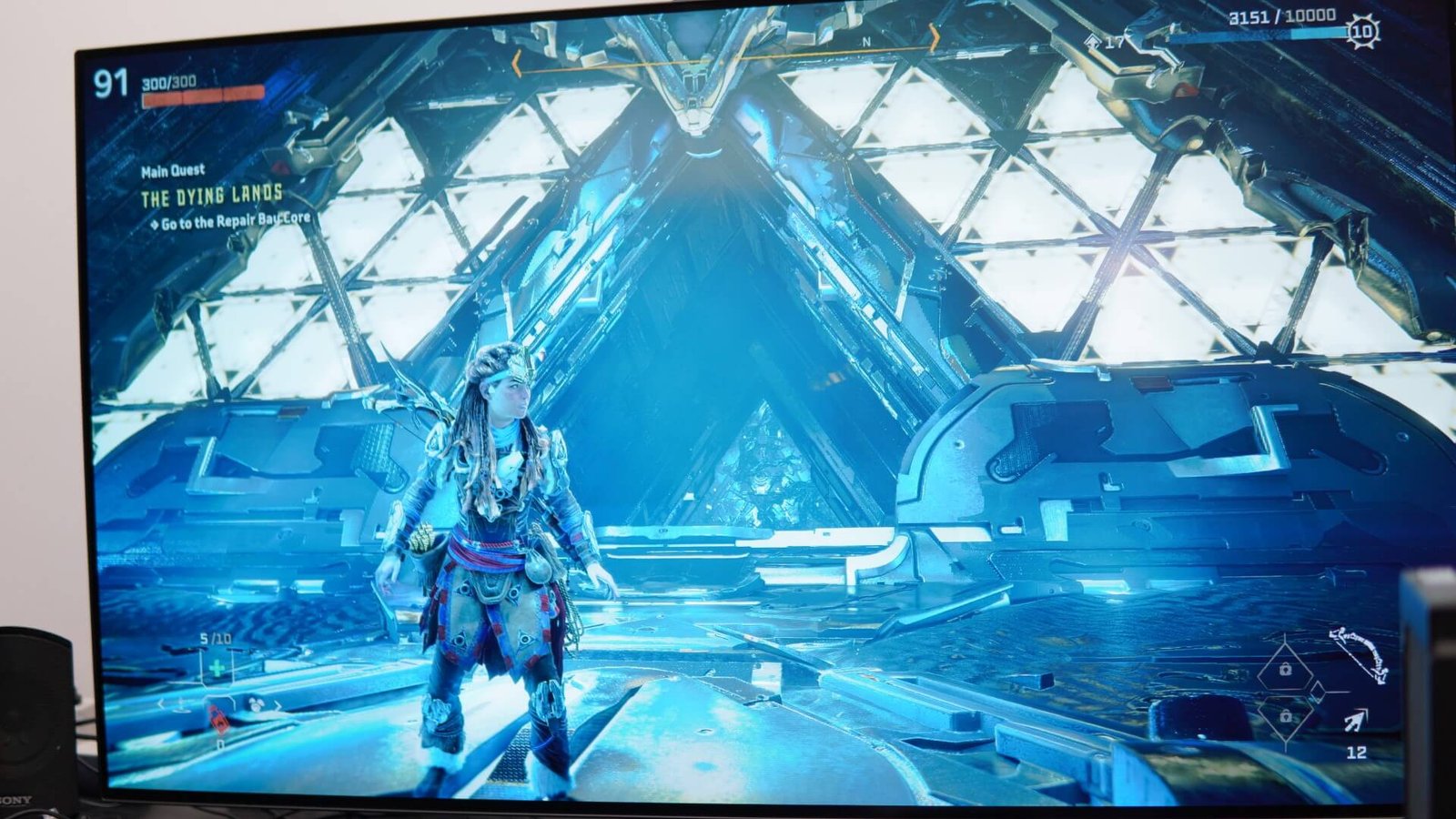With the advancement of OLED display technologies, major monitor brands have now started offering big-screen gaming monitors for gamers who want to have more than what normal TVs can offer. We got an opportunity to try out the LG 48GQ900 UltraGear OLED gaming monitor and here are our thoughts about the big screen.
While one might argue that there is already OLED television in the market with bigger screen sizes, having a dedicated gaming monitor of this size has its advantages with regard to performance. The 48GQ900 UltraGear features a 48-inch 4K OLED panel and the screen is capable of producing 1.07 billion colors, along with a rich contrast ratio of 1500000:1 for all those deep blacks.
 And as expected, the monitor’s viewing angles are just amazing, thanks to the anti-glare and low-reflection OLED panel. The pixel pitch of the screen is 0.274 mm x 0.274 mm and the screen covers 99% DCI-P3 (CIE1976) color gamut. For normal desktop usage, the whites appear well-balanced for color temperatures and you got numerous screen modes to choose from, including a reader mode.
And as expected, the monitor’s viewing angles are just amazing, thanks to the anti-glare and low-reflection OLED panel. The pixel pitch of the screen is 0.274 mm x 0.274 mm and the screen covers 99% DCI-P3 (CIE1976) color gamut. For normal desktop usage, the whites appear well-balanced for color temperatures and you got numerous screen modes to choose from, including a reader mode.
 Similar to other UltraGear gaming monitors, the LG 48GQ900 comes with a stylish V-shaped metal base stand that is strong enough to hold the entire screen. For easier access, LG placed the 3.5mm audio jack on the front side, located in between the stand and the screen. This allows users to connect their headphones directly without any hassles. However, if you are one of those who have an older external speaker system with 3.5mm audio cables, then you will have to stretch the wires from the rear to the front side. The screen also comes with dual 20W built-in speakers.
Similar to other UltraGear gaming monitors, the LG 48GQ900 comes with a stylish V-shaped metal base stand that is strong enough to hold the entire screen. For easier access, LG placed the 3.5mm audio jack on the front side, located in between the stand and the screen. This allows users to connect their headphones directly without any hassles. However, if you are one of those who have an older external speaker system with 3.5mm audio cables, then you will have to stretch the wires from the rear to the front side. The screen also comes with dual 20W built-in speakers.
 The rear side of the 48GQ900 looks quite similar to the normal LG OLED televisions like the C2. However, the main base that holds the circuits features a honeycomb design pattern on its surface, along with a purple-colored UltraGear insignia. The upper display panel on the rear side is glossy and can easily attract fingerprints. Given the fact of how thin the OLED panel is, we recommend users hold the monitor from its sides and never from the top portion while relocating the monitor. There are several options to connect multiple devices and this includes three HDMI 2.1 ports, one DisplayPort 1.4 port, digital optical output, one USB upstream (1ea/ver3.0), one USB downstream (2ea/ver3.0), and two USB-A ports. It would have been great if LG had also provided a USB-C port too.
The rear side of the 48GQ900 looks quite similar to the normal LG OLED televisions like the C2. However, the main base that holds the circuits features a honeycomb design pattern on its surface, along with a purple-colored UltraGear insignia. The upper display panel on the rear side is glossy and can easily attract fingerprints. Given the fact of how thin the OLED panel is, we recommend users hold the monitor from its sides and never from the top portion while relocating the monitor. There are several options to connect multiple devices and this includes three HDMI 2.1 ports, one DisplayPort 1.4 port, digital optical output, one USB upstream (1ea/ver3.0), one USB downstream (2ea/ver3.0), and two USB-A ports. It would have been great if LG had also provided a USB-C port too.
 That said, three HDMI 2.1 ports mean you can connect the display to a Sony PS5, Microsoft Xbox Series X, and also a laptop, while the DisplayPort can be reserved for a gaming PC. The hexagon lighting system is located on the left and right sides of the gaming monitor in the form of stripes. The color changes based on the theme that you select from the OSD, and this includes either static colors or random color cycling. We hope that LG introduces an option (via a firmware update or for the next monitor iteration) where users are able to select static colors or custom color cycles based on the display input selected. You know, like blue color for PlayStation, green color for Xbox, and maybe, red or purple color for a gaming PC.
That said, three HDMI 2.1 ports mean you can connect the display to a Sony PS5, Microsoft Xbox Series X, and also a laptop, while the DisplayPort can be reserved for a gaming PC. The hexagon lighting system is located on the left and right sides of the gaming monitor in the form of stripes. The color changes based on the theme that you select from the OSD, and this includes either static colors or random color cycling. We hope that LG introduces an option (via a firmware update or for the next monitor iteration) where users are able to select static colors or custom color cycles based on the display input selected. You know, like blue color for PlayStation, green color for Xbox, and maybe, red or purple color for a gaming PC.
 Apart from the slim body design, the color-rich OLED panel, and hexagon lighting, the monitor comes with the UltraGear remote control. And as you can see, it clearly doesn’t look like the standard remotes that come with televisions. While the remote does feature a wedge-like design with large buttons, the device also comes with a dial that helps to easily journey through the monitor’s OSD menu and change the settings. Yes, there are dedicated buttons for input selector, audio out, main menu, audio mute, game modes, and reader mode.
Apart from the slim body design, the color-rich OLED panel, and hexagon lighting, the monitor comes with the UltraGear remote control. And as you can see, it clearly doesn’t look like the standard remotes that come with televisions. While the remote does feature a wedge-like design with large buttons, the device also comes with a dial that helps to easily journey through the monitor’s OSD menu and change the settings. Yes, there are dedicated buttons for input selector, audio out, main menu, audio mute, game modes, and reader mode.
 While it may vary between users, the UltraGear remote isn’t really meant for easy one-handed operations. At least for the case when you try to use both the dial and buttons with one hand. And this comes from someone who has been using LG televisions, the LG Magic Remote, and the goodness of the pointer cursor. Interestingly, the Magic Remote does work with the LG 48GQ900 but you won’t be able to use the pointer. That said, we feel that the UltraGear Remote is more suited to be placed on a surface than using it like an ordinary TV remote, perhaps near your keyboard where you can easily use the dial and remote for one-handed operations like a command center.
While it may vary between users, the UltraGear remote isn’t really meant for easy one-handed operations. At least for the case when you try to use both the dial and buttons with one hand. And this comes from someone who has been using LG televisions, the LG Magic Remote, and the goodness of the pointer cursor. Interestingly, the Magic Remote does work with the LG 48GQ900 but you won’t be able to use the pointer. That said, we feel that the UltraGear Remote is more suited to be placed on a surface than using it like an ordinary TV remote, perhaps near your keyboard where you can easily use the dial and remote for one-handed operations like a command center.
Take a look at some of the options available in the OnScreen Control menu (OSC) of the LG 48GQ900 monitor.
If you are one of those who have been using a smart TV for all these years, you need to know that this monitor does not come with any “smart” operating system of its own. Not even WebOS. But that doesn’t stop you from connecting a Google Chromecast Android TV dongle or anything similar. I plugged in my Xiaomi Mi TV 4K Android TV stick and enjoyed viewing my favorite movie flicks and shows with the goodness of OLED. And even though there isn’t a dedicated cinematic experience mode for this monitor, you still get to choose Game 1/2 customized modes, FPS mode, RTS mode, Vivid mode, Reader mode, HDR Effect mode, sRGB mode, and calibration modes.
 Speaking of HDR, this gaming monitor has support for HDR10 standards for those who are keen on playing their favorite PC titles or console gaming with rich colors. When it comes to performance, the LG 48GQ900 UltraGear is capable of hitting a blazing-fast 138Hz refresh rate at 4K resolution. And this is obviously only possible through the DP 1.4 port when connected to a PC or other systems. When selecting 120Hz as the refresh rate, the MPRT rating according to the UFO test is 7.6ms. And when pushing the limits to 138Hz refresh rate, the MPRT is lower at 6.6ms. LG mentions that the monitor features a response time of 0.1ms (GTG).
Speaking of HDR, this gaming monitor has support for HDR10 standards for those who are keen on playing their favorite PC titles or console gaming with rich colors. When it comes to performance, the LG 48GQ900 UltraGear is capable of hitting a blazing-fast 138Hz refresh rate at 4K resolution. And this is obviously only possible through the DP 1.4 port when connected to a PC or other systems. When selecting 120Hz as the refresh rate, the MPRT rating according to the UFO test is 7.6ms. And when pushing the limits to 138Hz refresh rate, the MPRT is lower at 6.6ms. LG mentions that the monitor features a response time of 0.1ms (GTG).
 As you can see in the image below, the PlayStation 5 and the Xbox Series X is fully compatible with the LG 48GQ900 for a variety of features, such as VRR, 4K 120Hz gaming, 4K 10bit modes, and more. While the lack of Dolby Vision HDR standards is a bit of a disappointment, playing game titles with HDR enabled with the PS5/Xbox Series X looks absolutely amazing on the OLED screen. The deep blacks, the pure white, the viewing angles, brightness, color richness, and fast refresh rates and response times- you can’t go wrong here.
As you can see in the image below, the PlayStation 5 and the Xbox Series X is fully compatible with the LG 48GQ900 for a variety of features, such as VRR, 4K 120Hz gaming, 4K 10bit modes, and more. While the lack of Dolby Vision HDR standards is a bit of a disappointment, playing game titles with HDR enabled with the PS5/Xbox Series X looks absolutely amazing on the OLED screen. The deep blacks, the pure white, the viewing angles, brightness, color richness, and fast refresh rates and response times- you can’t go wrong here.
 One interesting feature of the 48GQ900 is the inclusion of an FPS Counter. Now, this isn’t an actual FPS counter that you see by using apps such as MSI Afterburner or FRAPS on a gaming PC. It just displays the refresh rate used by the console or PC when playing the game. And by turning on VRR, you can actually see the refresh rate changing for different scenes, regardless if you use the PS5 or Xbox Series X. While the number displayed may not be an accurate measurement, this is the closest indication you can get to know how your next-gen console performs and the framerates it can produce for each game title. As a PC gamer who watches the average FPS meter on the side always for any game, it was fun watching the FPS Counter while I played the PS5 and XSX with the 48GQ900 OLED monitor.
One interesting feature of the 48GQ900 is the inclusion of an FPS Counter. Now, this isn’t an actual FPS counter that you see by using apps such as MSI Afterburner or FRAPS on a gaming PC. It just displays the refresh rate used by the console or PC when playing the game. And by turning on VRR, you can actually see the refresh rate changing for different scenes, regardless if you use the PS5 or Xbox Series X. While the number displayed may not be an accurate measurement, this is the closest indication you can get to know how your next-gen console performs and the framerates it can produce for each game title. As a PC gamer who watches the average FPS meter on the side always for any game, it was fun watching the FPS Counter while I played the PS5 and XSX with the 48GQ900 OLED monitor.
For PC users, the LG 48GQ900 has official support for both NVIDIA G-SYNC and AMD FreeSync Premium v-sync standards for those who have the latest GeForce or Radeon cards. The display has its own series of modes that helps to increase performance. Turning on the Dynamic Action Sync helps to reduce input lag, along with the Black Stabilizer that helps to brighten dark scenes while gaming, and the Crosshair mode for increased accuracy.
While the OLED panel has its own set of advantages when it comes to colors and response time, there is one issue that does come to everyone’s mind- the OLED screen burn. And thankfully, LG has included different options that ensure there is no screen retention if something static is left for a prolonged time. LG mentions that the screen is designed to lower the brightness if a static image persists for some time, and then will turn off automatically after a certain period of time passes by. And yes, you can turn off or on the screensaver from the OLED care menu. There is also the Screen Move feature that moves the screen content by a few pixels in four different directions. You also have display troubleshooting options such as Image Cleaning and Pixel Cleaning, that are designed to correct image and pixel issues if the display is left on for a prolonged time. They are programmed to run automatically when you put the display to sleep or when powering off the screen.
Verdict
We recommend the LG 48GQ900 UltraGear for gamers who are looking to replace their televisions or invest in a large-sized gaming monitor. The 48-inch OLED panel is amazing for its viewing angles, color reproduction, and deep blacks. Along with the 4K screen resolution and HDR10, the display also is capable of a maximum refresh rate of 138Hz for PC users and 120Hz for the latest game consoles. And the response time is rated at 0.1ms (GTG). The monitor also features three HDMI 2.1 ports and one DisplayPort 1.4 port, which is a treat for gamers who have both the PS5/Xbox Series X, while using the DP for their gaming PC.
The headphone jack is located on the front side for the user’s convenience. The monitor also comes with the UltraGear remote control that is designed to easily adjust the settings of the screen. The hexagon lighting system is an added bonus, although, it would have been better if there were more customization options. The screen also has support for NVIDIA G-SYNC and AMD FreeSync Premium. And the monitor also features its own OLED care functionality to ensure the longevity of the screen.