 Do you use a two monitor setup for work or play? Are you frustated with the amount of desk real estate that setup takes? Well, AOC seems to have a solution for you with its new Q2963Pm monitor. It’s a 29-inch ultrawide 21:9 screen monitor, that comes with screen-split thus allowing you to view two sources at once, without the need for any special hardware or drivers for it to work. In addition, the monitor comes with features such as the ultrawide cinematic screen, dual link-up, MHL, DisplayPort, and so much more.
Do you use a two monitor setup for work or play? Are you frustated with the amount of desk real estate that setup takes? Well, AOC seems to have a solution for you with its new Q2963Pm monitor. It’s a 29-inch ultrawide 21:9 screen monitor, that comes with screen-split thus allowing you to view two sources at once, without the need for any special hardware or drivers for it to work. In addition, the monitor comes with features such as the ultrawide cinematic screen, dual link-up, MHL, DisplayPort, and so much more.

The AOC Q2963Pm monitor came in a rather fat box, bundled with cables such as HDMI / Mobile High-Definition Link, VGA, and dual-link DVI, with the user manual and drivers on a CD. Setting up the monitor is a breeze – the base of the monitor fits on to a fixed upright piece that contains some of the inputs and a 100 mm VESA mount hidden beneath a snap-on cover.
When you place the monitor onto your desk, it might look a bit strange, because it is wider than a usual 29-inch monitor. The control buttons of the monitor are on the right side of the monitor, hidden from plain sight. These buttons not only fire-up the OSD, but also serve as hotkeys to frequently-used functions such as speaker volume, aspect ratio, and source selection.
The inputs meanwhile are placed on the side and bottom of the monitor’s arm. On the side, you will find ports such as DVI, DisplayPort input, and VGA. Above the VGA connector is one of the three-watt speakers. At the bottom of the monitor’s arm, you will find the HDMI/MHL port, DisplayPort output, analog audio, headphone, and the power connector.

Getting used to the monitor’s OSD takes some time, but once you get a hang of it, you are good to go. The DisplayPort connector is a blessing – it allows you to daisy chain multiple monitors by connecting just one cable to your PC or laptop. The split-screen feature of the Q2963Pm, which can be accessed from the picture-in-picture (PIP) menu in the OSD, allows you to essentially split your screen into two to view content from two different sources.
We tried the feature out using a laptop and a blu-ray player and it worked pretty well. Another great feature this monitor accompanies is the MHL port, which means you can use any MHL-enabled smartphone or tablet to view the content on the big screen.
When it comes to performance, the AOC Q2963Pm performs well. Colours are rich and vibrant, and we found the black levels to be good, with no visible backlight bleed or clouding.

AOC’s specifications of the monitor suggest a 6ms grey-to-grey response time and maximum 60Hz refresh rate at the native resolution. We saw no evidence of smearing or trailing when watching movies or playing games. Power consumption is reasonable for a monitor of its class, with an average 35W being pulled at the mains when gaming.
After using the monitor for almost a week, we have to say that the AOC Q2963Pm monitor is really made for entertainment purposes such as gaming or movie watching and not for productivity. We found the screen-split feature to be awesome, especially because it allowed us to run a movie, while working on a PowerPoint presentation.
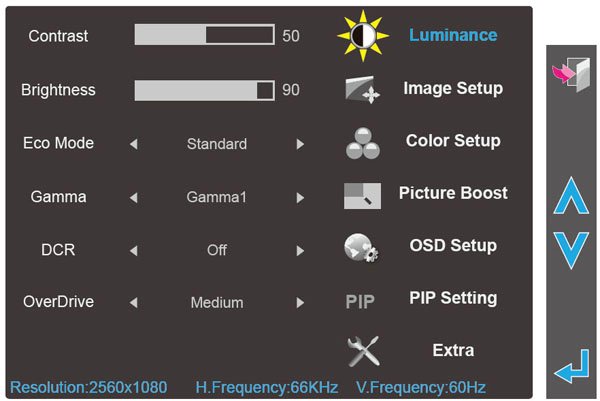
Video performance on the monitor was extremely good, whether it was for gaming or movie watching. Thus, it earns Review Central’s Recommended stamp.
Price: $449
Specifications:
Viewable Image Size: 29″
Aspect Ratio: 21:9
Panel: LED AH-IPS
Brightness: 300 cd/m2
Contrast Ratio: 50,000,000:1
View Angle: 178° horizontal, 178° vertical
Optimum Resolution: 2560 x 1080 @ 60Hz
Colors Supported: 16.7 Million
Input/OutputS: VGA x 1, DVI-D x 1, DP-in x 1, DP-out x 1, HDMI x 1(MHL), Audio in/out x 1
Built-in Speakers: 3 Watts x 2
Windows 8 Compatible: Yes
Wall Mountable: Yes





