 Cloud storage was the buzz word in 2013 and it has carried forward that status into 2014, too. We have seen a spurt in the number of cloud storage services that have come up in the last couple of years. While some have stayed around and become more feature-centric, such as Dropbox, SkyDrive and so on, many others have died a natural death, either due to lack of funds to keep their servers up and running, or due to various other reasons.
Cloud storage was the buzz word in 2013 and it has carried forward that status into 2014, too. We have seen a spurt in the number of cloud storage services that have come up in the last couple of years. While some have stayed around and become more feature-centric, such as Dropbox, SkyDrive and so on, many others have died a natural death, either due to lack of funds to keep their servers up and running, or due to various other reasons.
So, how do you trust your personal data such as family pictures, confidential documents, videos and so much more, with third-party solution providers? WD has tried to address this problem and many more we face with storing personal data on the cloud, by launching the My Cloud Personal Cloud Storage System. The device is currently available in storage capacities of 2TB, 3TB and 4TB. We received a 2TB version of the device for this review.

What is a personal cloud storage device, you ask? Well, it’s nothing but a NAS device with more user-centric features, an incredibly simple set up procedure, and managing it requires almost no expertise. Even better, adding devices is designed to be super simple.
You can access your My Cloud device on your TV, media player, tablet, smartphone, and gaming console. If you need additional storage than what My Cloud offers, you can always connect an external hard drive via its USB 3.0 port to expand its capacity.
You manage the My Cloud and other connected devices via the My Cloud Dashboard and use the WD My Cloud desktop app to manage your stored files and folders. Both pieces of software offer intuitive interfaces that have essentially zero learning curve.

Looks-wise, the My Cloud range of products from WD are very similar to the company’s My Book line of hard drives. The casing around the hard drive is a simple white plastic case with silver edges and accents. This slim design takes the shape of a book and operates upright next to any router due to the fact it needs to be hardwired into the router via Ethernet cable.
Inside the box, the My Cloud comes with a small power adapter, a network cable, and a quick setup guide. Setting up the My Cloud is a piece of cake – connect the WD My Cloud to your router and plug it into the wall. The My Cloud goes through a self-test that is indicated by the flashing LED light on the front and is ready for use in less than 40 seconds.
After connecting the drive, you need to go to http://wd.com/setup/wdmycloud, to go on with the setup. Continuing our setup, we chose to download and install the setup software. The setup next made sure that our network was online, and detected and displayed the drive’s serial number, thereby assigning an IP address. The next screen is where we signed up for the Western Digital Personal Cloud Service. To access our files from outside our network, all we did was provide an e-mail address. The My Cloud software then gave us the option of adding more users as well.
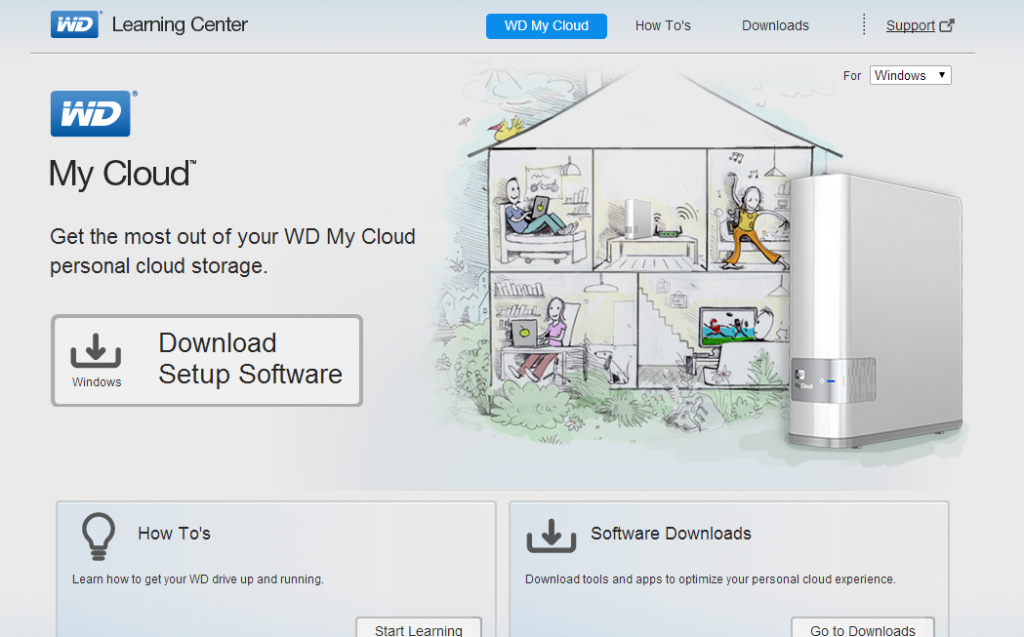
Once everything is up and running, you can then go ahead and connect your computers and mobile devices with WD’s free desktop and mobile apps. Here on, you can then start transferring files from your devices, safely onto to My Cloud, freeing up valuable space on your laptops, PCs, tablets and smartphones.
The WD’s My Cloud desktop interface has six tabs on top for Home, Users, Shares, Cloud Access, Safepoints, and Settings that will take the user to more customizations. Out of all the tabs the Cloud Access is the most interesting one. This tab allows the user to sign up for WDMyCloud.com online account for each user account of the NAS server and also to create an access code for mobile device app.
This tab basically allows a VPN-like connection over the internet for computer users. With the mobile app as well, you can download files from the NAS server to the mobile device or back up files, such as photos and videos from the mobile device onto the NAS server. Another feature that works well is the Safepoints tab, which creates a restore point for the server by copying its entire contents onto an external hard drive connected via the USB 3.0 port or to another My Cloud unit.

WD has also released the WD My Cloud mobile app for Android and iOS that allows you to view photos, stream video, and access your files from anywhere on your smartphones or tablets. The mobile app also makes file sharing and collaborating simple and secure by allowing you to easily email files, share files as a link, and print and open files with third party apps.
The My Cloud mobile app also has the ability to integrate major public cloud-services so that you can seamlessly transfer files between services such as Dropbox, SkyDrive, and Google Drive. So you see, WD seems to have almost taken care of including anything and everything you can ever think of, when it comes to cloud storage with the My Cloud.
If you run a Windows PC, you can use the bundled WD SmartWare Pro software in order to schedule backups of your data. Mac users meanwhile can have all the features of Time Machine to protect their data as well.
Overall, the WD My Cloud is an effective and feature-rich solution if you want to setup your own personal cloud storage environment. The desktop client and the mobile apps make it a lot easier to access and download files, in addition to streaming content to DLNA-certified devices such as WD TV Live and Smart TVs. A must-have if you are one of those who do not want their personal files scattered around the internet on umpteen cloud storage platforms. The WD My Cloud Personal Cloud Storage thus gets our Recommended nod.
Price: $160 (2TB), $200 (3TB), $240 (4TB)
Specifications:
Capacity: 2TB (as configured)
Interface: Gigabit Internet
Ports: Ethernet x 1, USB 3.0 x 1, Power supply port
OS Support: Windows XP(SP3)/Vista/7/8, Mac OS X Mountain Lion/Snow Leopard
Processor: Dual-core
Included software: WD My Cloud, WD My Cloud Dashboard, WD SmartWare Pro
Weight: 997-gms





