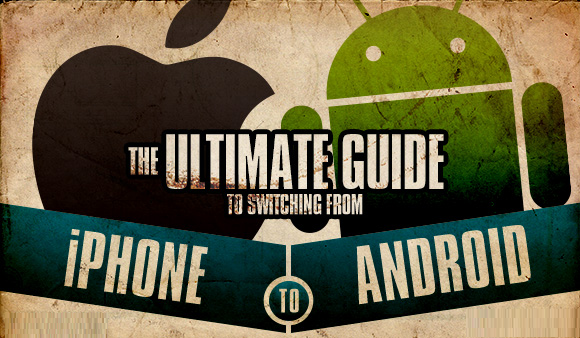Purchasing a new PC or laptop is a moment of joy. However, you should be careful when you first switch it on. Your initial activities on the PC determine its usability in the future. Doing them right enables your PC to work safer and faster. Here are the steps you may follow when you buy a new PC.
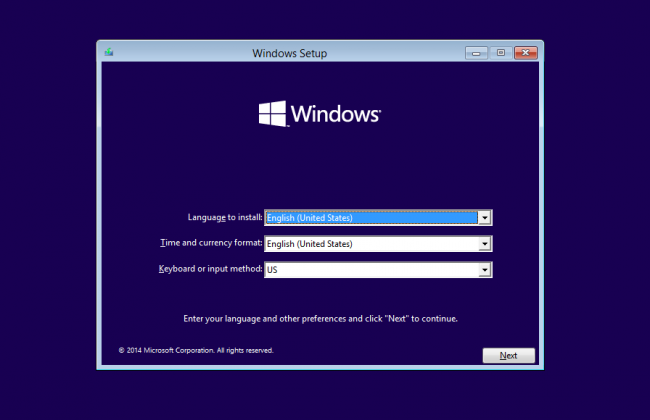
- Run the Setup Wizard: When you turn on the computer for the first time, make the wizard run to lead you through the basic setup. In every step, you may see the agree button to keep the process going. But, do not just click on that. Read every option that is available. In every dialog box, check the bottom left corner for any additional options. Here is where you will find the choices you would not usually notice at all.
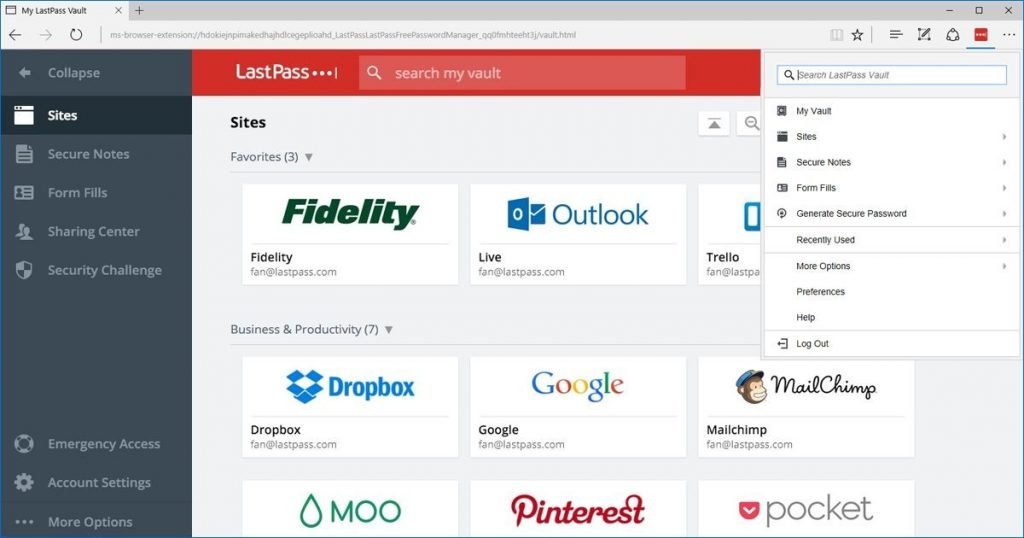
- Install Your Applications: A new PC may not have the programs and applications you require. Install them in the following order:
- Antivirus to keep your PC safe.
- A password manager and its database file. Availability of password makes it easier to install other applications.
- Cloud-based storage services such as Google Drive.
- Every other application you need.
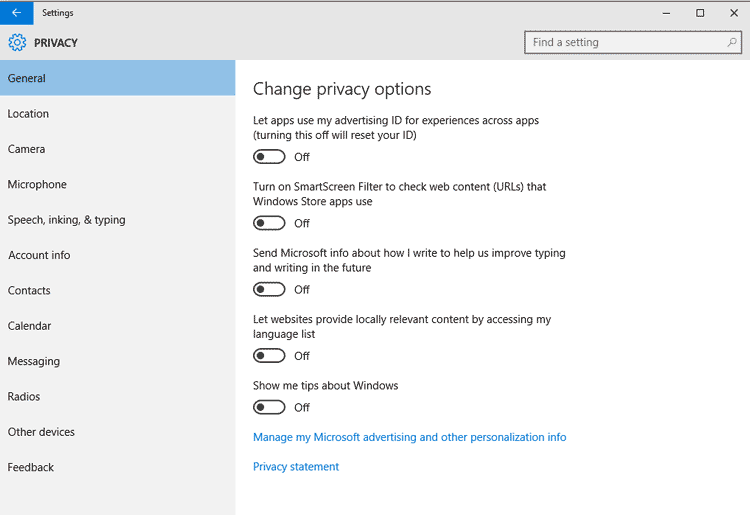
- Regain Privacy: We all need to protect our private data. Whether you’re carrying sensitive work files, sensitive pictures, or just your passwords, there’s certain information you don’t want other people to have. When you’re first setting up a computer, you’re establishing the habits you’re going to use the entire time you have that machine. Rather than wait to care about your privacy later, it’s better to get started on the right foot. Check for applications that need to login directly using your Microsoft account or social media accounts. If you do not want apps tracking your login and usage pattern, you might want to use a local account on your PC instead to log into your computer.
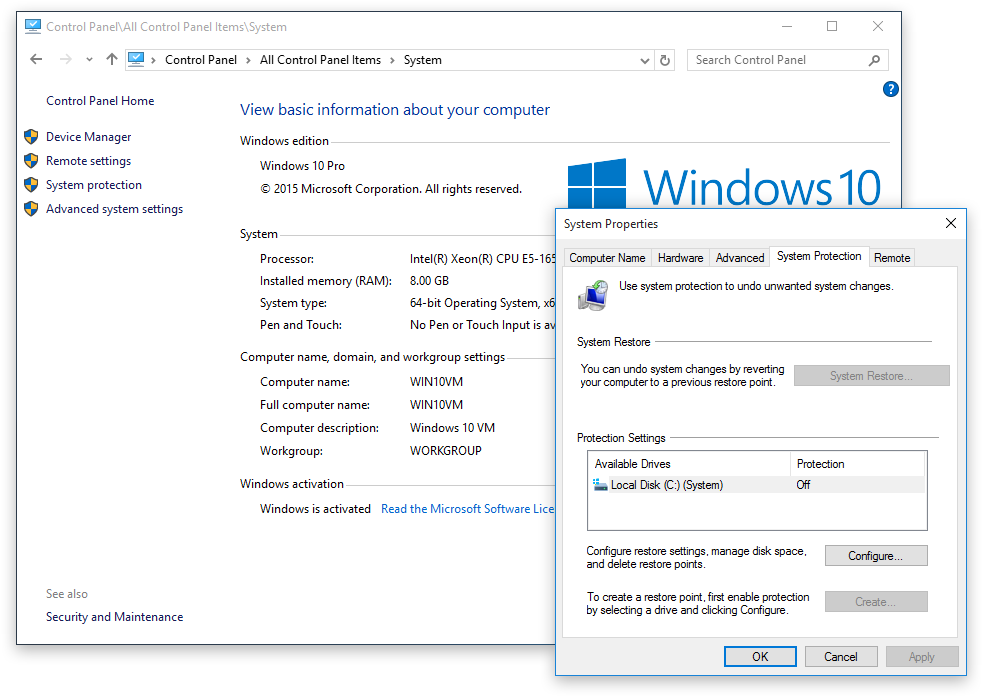
- System Restore: This feature in Microsoft Windows helps the user to go back to the previous state of the computer including Windows registry, system files, system settings and installed applications. This is used to return the state of the computer to a previous point in time which is very useful during system malfunctions. When a problem such as a malfunction occurs, this feature helps to get out of it easily. Usually, Windows has this feature turned off by default. Turn it on at this point for the safety of the PC.
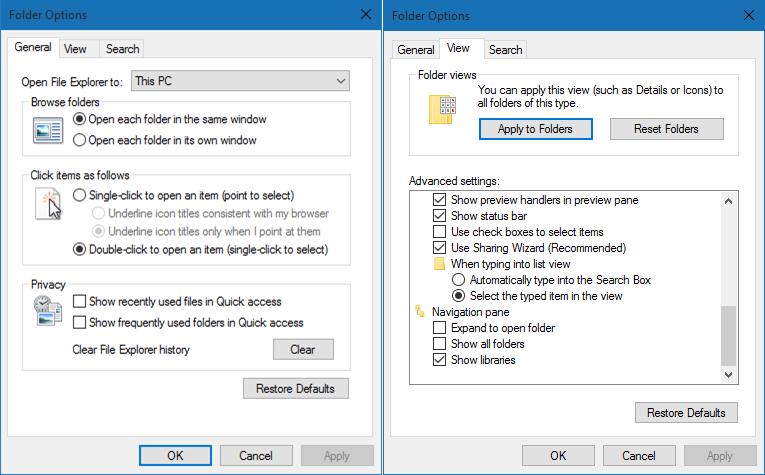
- Unhide Libraries: The libraries feature was a good add on in Windows 7. It enables you to manage the files stored in different locations throughout the computer at a common place. Instead of searching each directory to find the file you need, you can include the necessary ones in a library for ease of access. In Windows 10, this feature is hidden by default. Open the File Explorer and click the Navigation pane on the view tab to check Show Libraries.
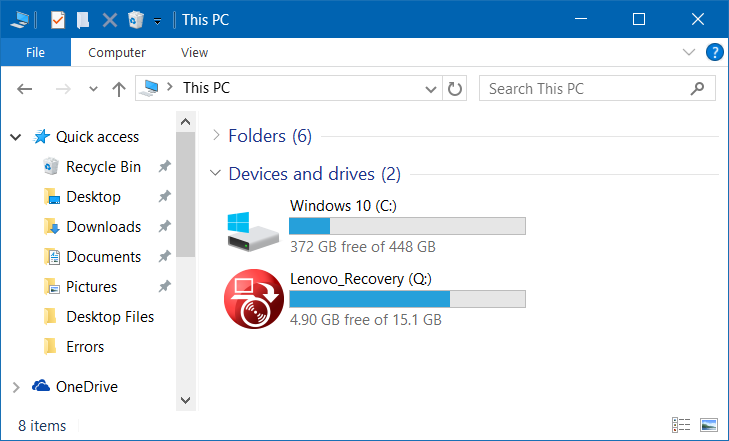
- Separate Partitions: It is best to put the data such as images, documents and the likes in a drive and programs and applications in another. This makes the storage safer and easier to back up. Putting the library files on a separate partition offers good level of protection to both your data and Windows operating system. It is better if you do this as soon as you start working with the new PC.
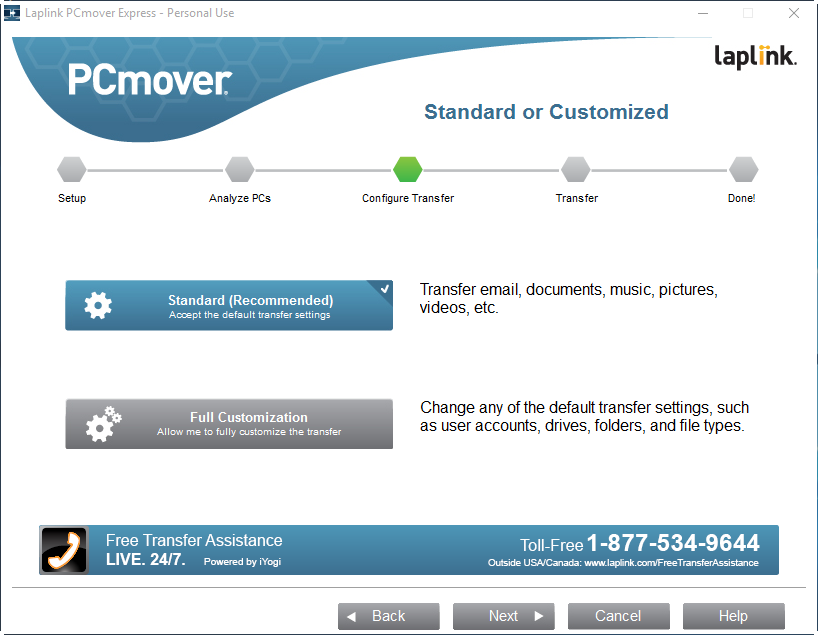
- Move the Data Files: Windows 10 does not have a data migration tool but has a free version of PCmover Express instead. It is a good idea to move the contents of the libraries on the old PC or to an external storage device such as a flash drive or a hard drive. You may then copy these contents to the new PC. Another way of doing this is to restore the files from a backup.
It is recommended to follow these steps to make your PC up and running as soon as it is turned on. You may store your old PC for at least a year so that you can copy any missing files later on.